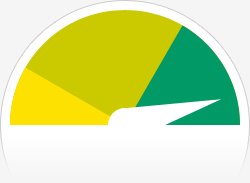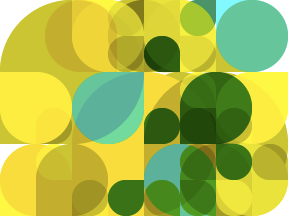I was having trouble getting adb to recognize my phone. I found this post that helped. Here is what I did.
First, I used this command to determine, which device was my phone:
lsusb | grep "High Tech Computer Corp"
The output looked like this:
Bus 002 Device 008: ID 0bb4:0c01 High Tech Computer Corp.
When I look at the device node, I can see that permissions might be an issue. If you notice from the above statement, the Bus is 002 and the Device is 008 so those are the numbers I will use in looking at the device. Here is the command:
ls -l /dev/bus/usb/002/008
Here is the output
crw-rw-r-- 1 root vboxusers 189, 135 2010-06-16 09:54 /dev/bus/usb/002/008
Next, the post did not say where to place the rules file to correct this. I found another article with a little more information on udev rules.
So, I opened the file with this command:
sudo gedit /etc/udev/rules.d/70-android.rules
And, I placed this in the file:
BUS=="usb", SYSFS{idVendor}=="0bb4", GROUP="android", MODE="0660" /* HTC */
Next add the group with this command:
sudo groupadd android
Next add the user (my username is skp) to the group with this command:
sudo usermod -a -G android skp
Then, it was time to test. I restarted the udev service with this command:
sudo restart udev
Here is the output of the service:
udev start/running, process 23528
Now, I don’t see the phone, but I had VMWare running, so that may have grabbed the device instead. I don’t know what happened and I had to come back to this later. Then, after a reboot, my security settings looked better:
crw-rw---- 1 root android 189, 133 2010-06-16 21:25 /dev/bus/usb/002/006
Still, it didn’t work. The command:
./adb devices
gives this output:
* daemon not running. starting it now *
* daemon started successfully *
List of devices attached
Then, I realized that there is security on the phone. (I felt kind of silly) I had to turn on the USB debugging option. In the settings, I enabled Settings > Application settings > Development > USB debugging.
Then, the adb output looks like this:
List of devices attached
HT849GZ65323 device
Now that I have access to the phone, I used this command:
./adb install ~/app/<my program file>.apk
The output looked like this (I had already installed the application from the SDCard, so it makes sense):
383 KB/s (28018 bytes in 0.071s)
pkg: /data/local/tmp/nehemiahG1.apk
Failure [INSTALL_FAILED_ALREADY_EXISTS]
This command did the reinstall:
./adb install -r ~/app/nehemiahG1.apk
Here is the output
224 KB/s (28018 bytes in 0.121s)
pkg: /data/local/tmp/nehemiahG1.apk
Success
Success!
 Well, I finally decided to do it! I got my own website. So, now comes the challenging part of moving it all to the new site.
Well, I finally decided to do it! I got my own website. So, now comes the challenging part of moving it all to the new site. This page has moved. Please update your links:
This page has moved. Please update your links: